GuruFocus users can customize their views in the 30-year financials pages.
Create a view
To create a new view, please click the “New View” button, as shown in the image below. You will then enter edit mode.

To remove and add sections, or switch the section order, click the “Section Order” button just above the first table.

In the pop-up editor, you can switch the section order by dragging the categories up and down. You can also remove or add a section by checking or unchecking the different option boxes.

To edit fields for each section, just drag the row to switch the order or click the red X icon to remove the individual field. To add more fields, click the green plus sign to open a pop-up editor that is similar to the section editor.
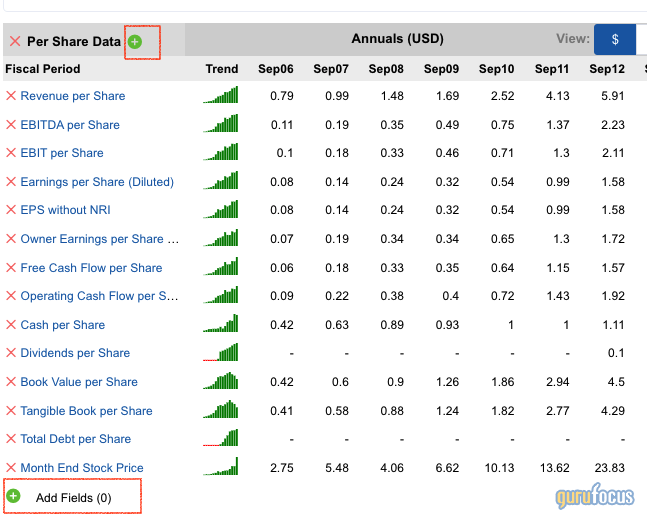
After you finish the customization, click the “Save as” button to create the new view. You can set the new view as the default view by clicking the “Set as Default” button.

Edit the existing view
To make changes to your existing views:
- Switch to the view you want to edit and click the “Edit Views” button.
- The process of editing is the same as creating a new view.
- After that, update the view by clicking the “Save” button, or create the updated view as a new one by clicking the “Save as” button.

Delete the view
To delete the view, click “Edit Views” to enter edit mode and then click the “Delete” button to remove it from your account.

If you are interested in using the Customized View feature, please try our free 7-day trial.